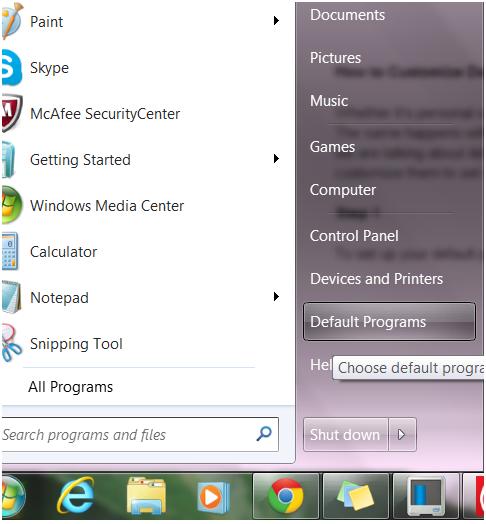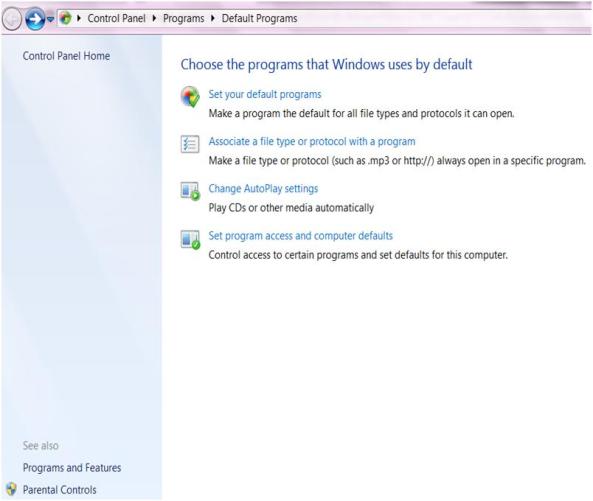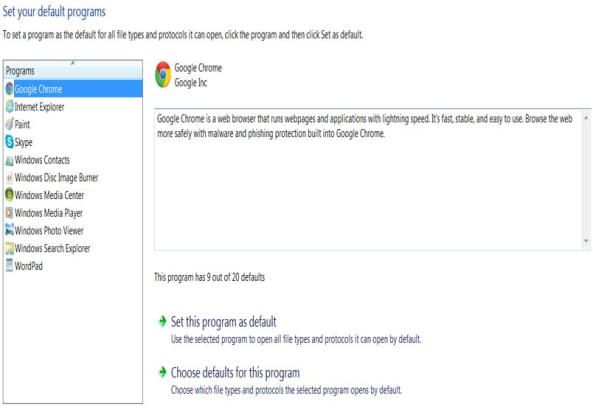Whether it’s personal or professional life, apparel, or fashion, or entertainment, we want choices. The same happens with your Windows 7 computer and the programs pre-loaded on to it. Yes, we are talking about default Windows 7 programs which run at the startup but you may want to customize them to set up your preferred ones for miscellaneous reasons.
Step 1
To set up your default programs, click the “Start” button and click “Default Programs” from the right hand programs.
Step 2
You should see this “Default Programs” window to help you go ahead with the procedure. Click the “Set your default programs” option on the screen.
Step 3
You will now be directed to the screen on which you can the programs available to be set as default. From the list, select a program which you want to set as default.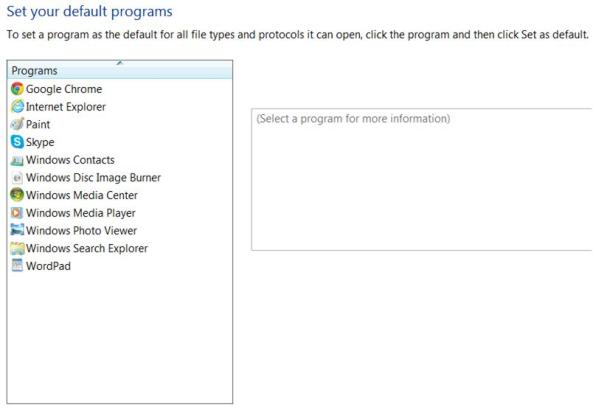
Once you select a program, the option to make it default will unfold in the right hand side. See this screenshot below. Click the “Set this program as default” option to complete the action.
If you want to set up default extensions for a program, then you should select the second option viz. “Choose defaults for this program”. Select the extensions which you want Windows 7 to call upon as defaults for this program and then click the “Save” button. You will now return to the previous window. Repeat this procedure for other desired programs also which either you want to make default programs or select default extensions for them. When done, click “Save” and then “OK” to save changes and exit window. If prompted, restart your Windows 7 computer.
If you face any problems while or post setting up default Windows 7 programs, call us at +1877-907-4935 and get an expert to help you.